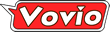Rediscovering Picture Frame Mode, While Charging Tablets.

By
Staten Island, NY Posted: 6/2/2015 1:00:00 AM
Remember when Apple had a button on the lock screen to turn your iPad into a Digital Picture Frame?
I've been a fan of digital photography for quite a long time. When digital picture frames started to catch on, I was eager to pop one on my desk to see my favorite photos. As it turns out, it was too much work.
Digital picture frames seem pretty simple. You pop in an SD card full of photos, and turn it on. The trouble is, the hardware and software are slow and difficult to use, making it hard to constantly update the photos.
When iPad was introduced with a 9.7 inch screen, and the ability to automatically sync my photos, one of the first things I wanted to do with it was use it as a digital picture frame. For a while, all you needed to do was hit an icon on the lock screen, then just pop it into an easel to see a never ending slideshow of my favorite photos all day long... while I was charging it.
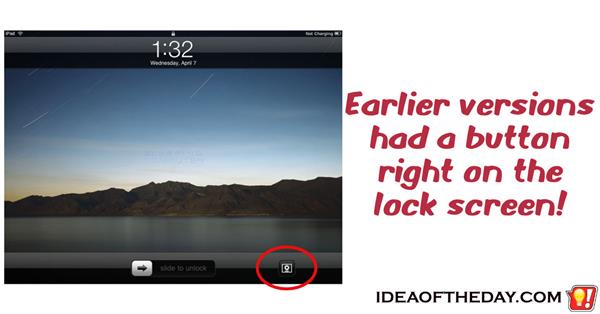
Eventually, Apple decided to remove this feature from newer versions of iOS, making it harder for people to do it.
Now that the Apple and Google have beefed up their respective photo apps, I think they should both create buttons on the lock page, just like the older iPads, so people could once again show off their photos.
Here's how to turn your iPad into a great digital picture frame.
- Apple has a slideshow feature inside their Photos App.
- You can't play slideshows from the main section, but you can play all the photos in any one of your "Albums".
- You can create an album by looking for the Album section and hitting the [+] and giving it a name such as "Vacations", but I like to use the "Favorites" album that Apple automatically creates to show all the photos you've tagged as a favorite from the main section.
- Once you've selected an album, all you have to do is tap Slideshow and it will play the whole Album.
- By default, it will play each photo for about 2 seconds until it hits the end, Videos will play for as long as the recording,
- They don't give you options in the Photos App to shuffle the photos, change the duration of each photo, or allow it to repeat and restart when it finishes, but you'll find those option in the main Settings App, listed under Photos and Camera.
 Joe Crescenzi, Founder
Joe Crescenzi, Founder
Related Media:


(Reply N/A) (Edit Topic N/A)
(Like Topic N/A) [0 ] 7404 Views
Related Posts
Apple(174)iOS(87)iPad(10)Photography(36)
Top 25 Posts
* Note: The ideas on "Idea of the Day" were posted without any formal research into existing inventions.
In some cases, patents may already exist for these ideas, in other cases, there may not be any existing patents and you are free to develop and explore the viability of developing and patenting the ideas.
The authors make no claim that any of the ideas are safe, practical, or suitable for any particular purpose. You are responsible for the results of trying, developing, patenting or using any of the ideas on this site.
For some people, our ideas are just an interesting read, but our goal is to encourage you to take action. If you see an idea that you like, do something with it... Take action.
- Joe
 on...
on...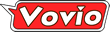
 on...
on...