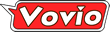Windows Should Always Show Filename Extensions
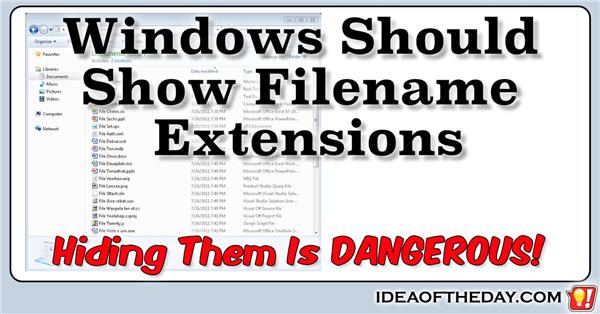
By
Staten Island, NY Posted: 11/8/2015 1:00:00 AM
One of the biggest security flaws in Microsoft Windows is the caused by hiding file extensions.
Viruses spread when people accidentally run malicious programs that they thought were harmless non-executable media files, such as photos, videos, or music files.
Normally you can tell what a file is by it's extension, for example:
Most photo file names end with .JPG or .PNG.
Most video file names end with .MOV, .MP4, .M4V, or .AVI
Most music file names end with .MP3, .AAC, or .WAV
Unfortunately the default setting in Windows is configured to HIDE file extensions for known file types. This means you don't actually see the file extension, so you won't know if the file you're about to click is an executable program.
It's vital that people know WHAT a file is before they click on it.
Scammers often take advantage of this default setting by sending files with TWO extensions. Windows only uses the last extension to determine the file type, so scammers can easily hide the fact that a file is an executable by putting a "harmless" extension before the real one.
For example, if a scammer names a virus named "Vacation.EXE", they rename the virus "Vacation.JPG.EXE". Since Windows hides the .EXE extension, and you'll see "Vacation.JPG". The .EXE will be hidden, causing you to think it's a safe JPG file. By clicking it, you are running the virus.
Microsoft needs to show extensions by default.
It's hard to believe Microsoft hasn't made this the default, because it's the cause of so many infections. I realize their original intention was to prevent people from accidentally removing the extension, but they already have a system in place to warn people who change an extension by mistake. By contrast, Apple has always shown file extensions in OS X, and they have no option to hide extensions.
How to change the default to SHOW filename extensions.
In Windows 7:
To show or hide file name extensions
Open Folder Options by clicking the Start button Picture of the Start button, clicking Control Panel, clicking Appearance and Personalization, and then clicking Folder Options.
Click the View tab, and then, under Advanced settings, do one of the following:
To show file name extensions, clear the Hide extensions for known file types check box, and then click OK.
In Windows 8.x
Open Windows Explorer.
In Windows Explorer click View tab.
Check File name extensions to show file extension. Un-check it to hide file extension.
For Windows XP
Start Windows Explorer, you can do this by opening up any folder.
Click Tools, and then click Folder Options.
Scroll down and then click Folder and search options.
Click the View tab.
Scroll down until you notice Hide extensions for known file types, un-check this line by clicking the check box.
Note To hide file name extensions, check this line.
Click OK
 Joe Crescenzi, Founder
Joe Crescenzi, Founder
Related Media:

(Reply N/A) (Edit Topic N/A)
(Like Topic N/A) [0 ] 6140 Views
Related Posts
Microsoft(46)Security(42)Windows(53)
Top 25 Posts
* Note: The ideas on "Idea of the Day" were posted without any formal research into existing inventions.
In some cases, patents may already exist for these ideas, in other cases, there may not be any existing patents and you are free to develop and explore the viability of developing and patenting the ideas.
The authors make no claim that any of the ideas are safe, practical, or suitable for any particular purpose. You are responsible for the results of trying, developing, patenting or using any of the ideas on this site.
For some people, our ideas are just an interesting read, but our goal is to encourage you to take action. If you see an idea that you like, do something with it... Take action.
- Joe
 on...
on...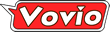
 on...
on...